Hoe kan men een netwerkverbinding maken met de UVA
| Home
Hans
|
PPP Setup for Windows98In een paar makkelijke stappen
Software to downloadThe http/www.ic.uva.nl/uvainbel. Check for dialup softwareFirst you need to make sure that you have installed the dialup software. You can check this by:
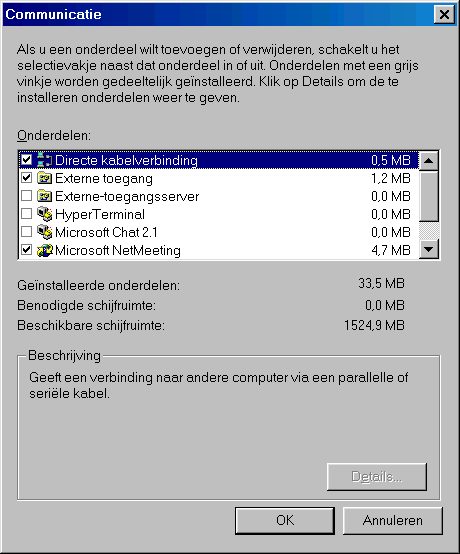
If dialup networking is not selected, do that now.
ConfigurationOpen My Computer
Open Control Panel
Open Network
If you do not see Dial-Up Adapter then install a
new adapter by clicking the following buttons in successive windows:
If you do not see TCP/IP then install TCP/IP by clicking
the following buttons in successive windows:
Open Propperties van Client for Microsoft Networks
en zet als Windows NT domein: niets neer leeg laten
Create a new connectionOpen Dial-Up Networking
Open Make New Connection.
Fill in EEN NAAM in the first text box. volgende Then click Configure to setup the modem.
In the General tab, make sure that the maximum speed is at least 57600 bits per second. Modern modems transmit data at 28800 bits per second. On the data stream between two modems data compression techniques are used which may yield data rates higher than the raw specified data rate for your modem. The rule of thumb here is to set the speed to twice your modems data rate. Select the Connection tab.
And check that the preferences are set as shown. Select the Options tab.
Make sure that Connection control settings are both blank (bringing up terminal windows slows down the automatic dialin process). Click OK. Now you'll see the following window.
Fill in the phone number 5303200, area code and country code. Click Next.
Click Finish Now you'll see a new connection icon. Select the new connection item using right mouse button, and select Properties.
In the new window click the Server Type button.
PPP: Windows 98, Windows NT 3.5, Internet is default, leave it at that. Make sure all Advanced Options are blank (not checked) Sellect Log on to network Select TCP/IP in the Allowed network protocols, all other protocols should be deselected Click TCP/IP Settings.
Primary DNS: 146.50.19.20 (CEG nummer) 146.50.17.20(WZI nummer) Primary WINS: 146.50.19.20 (CEG nummer) 146.50.17.20 (WZI nummer) Select Server assigned IP address. Select Specify name server addresses, and fill in the numbers shown. Select Use IP header compression and Use default gateway on remote network. Click OK to get back to the General section, now click OK again.
select NO Scripting Encrypted passwoord veranderenregedit.exe (starten)
HKEY_LOCAL_MACHINE\System\CurrentControlSet\Services\VxD\VNETSUP from the menu bar select Edit/New/DWORD value Rename the entry from "New Value #1" to:
Press Enter, then double click on the new entry.
Making a connection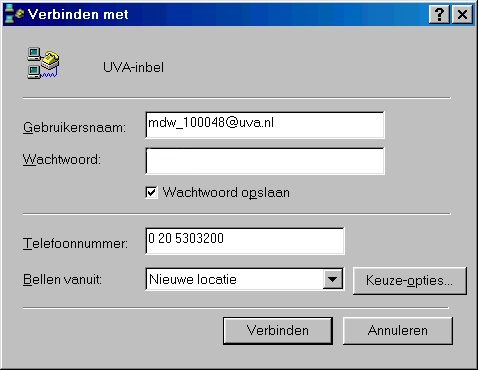
If your working from the computer in your home, you may want to check
the Save Password check box.
Now select Connect. You'll see the following window:
You're now connected to the faculty networks. ga naar de verkenner, extra, netwerkverbinding maken
|
| mail comments to
hellerm@wins.uva.nl |
last modified
14 Juni 1999 |
178 hits in
January 1998 |